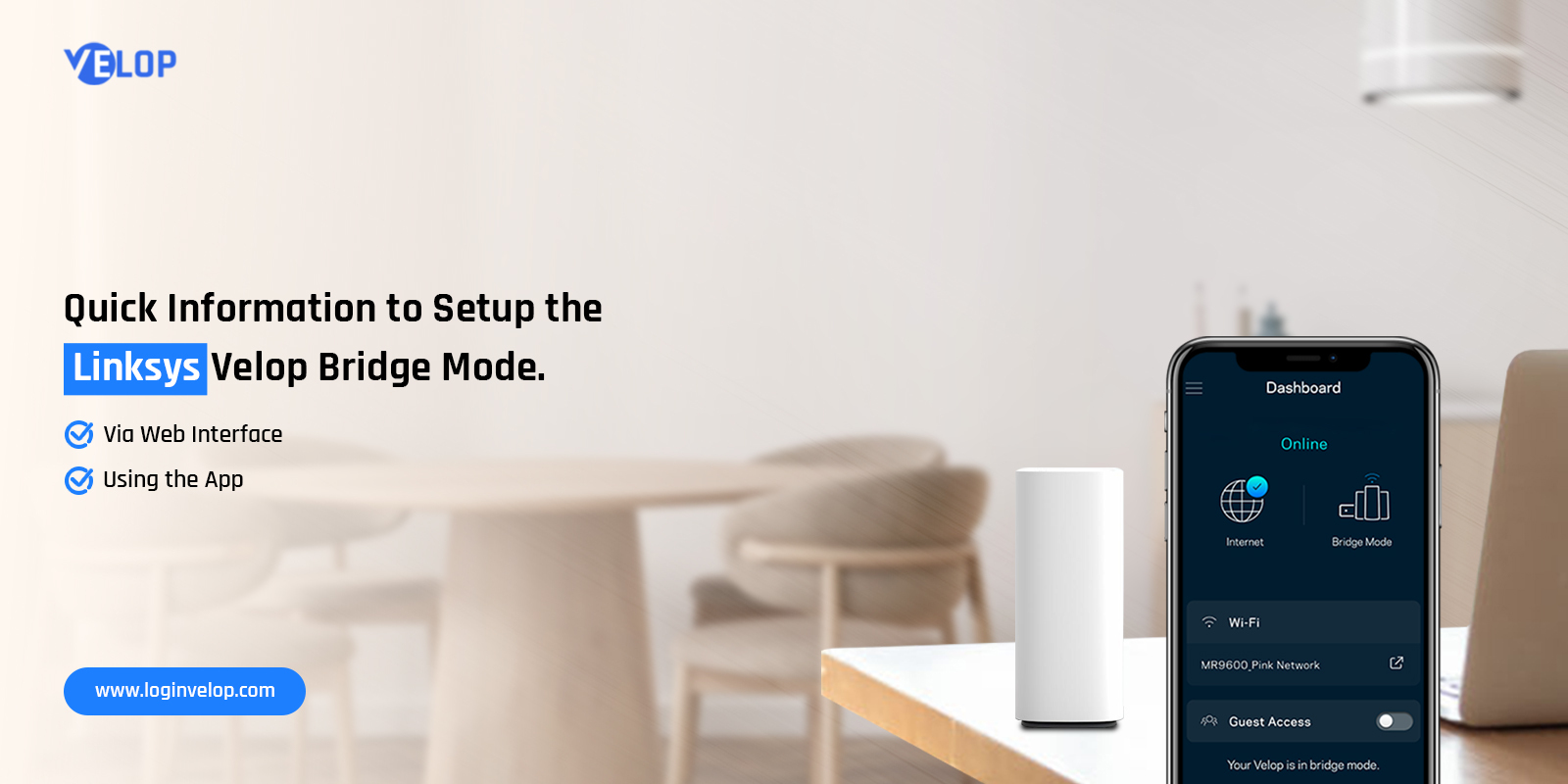
Quick Information to Setup the Linksys Velop Bridge Mode.
The impeccable network range and high-speed internet have improved the implementation of the Linksys Velop, making it the topmost mesh system of all time. Likewise, the Velop mesh system comes with several advanced wifi technology and features. Additionally, the Linksys Velop bridge mode is one of its advanced aspects that enhances network coverage and diminishes latency.
If you are seeking help with the Linksys Velop bridge mode setup process, then you must go through this guide. Here, you will understand the basic requirements and strategies to determine the configuration procedure. So, let’s go through the detailed process below for a more suitable understanding.
Necessities for Bridge Mode Linksys Velop Setup
However, many essentials are liable to proceed with the Velop configuration process. So, here are a few of them:
- Stable Internet Connection
- Web address/IP address
- Admin Login Credentials
- The Linksys App
- Computer/Laptop/SmartPhone
- Ethernet Cable
How to Put Linksys Velop in Bridge Mode?
Eventually, the Linksys Velop bridge mode procedure can be done easily through two primary methods. Primarily, you can go ahead with the WEB interface method or you can also proceed with the Linksys app. Moreover, for both methods, you have to enter the accurate login details to access the admin panel of the mesh system.
In short, it leaves the router and Firewall securities aside and works as a translucent bridge between the modem and connected devices. In this section, we disclose the steps to set your Velop Bridge Mode up. Let’s have a look beneath:
Linksys Velop in Bridge Mode Using the Web GUI Method
- First and foremost, power on the parent Velop node.
- Now, connect the computer to the Linksys Velop network.
- You can use an Ethernet cable connection for a wired connection or directly link it with the WiFi.
- Next, open the web browser and type linksyssmartwifi.com in the browser bar.
- Afterward, enter the administrative credentials on the login window to access the admin panel.
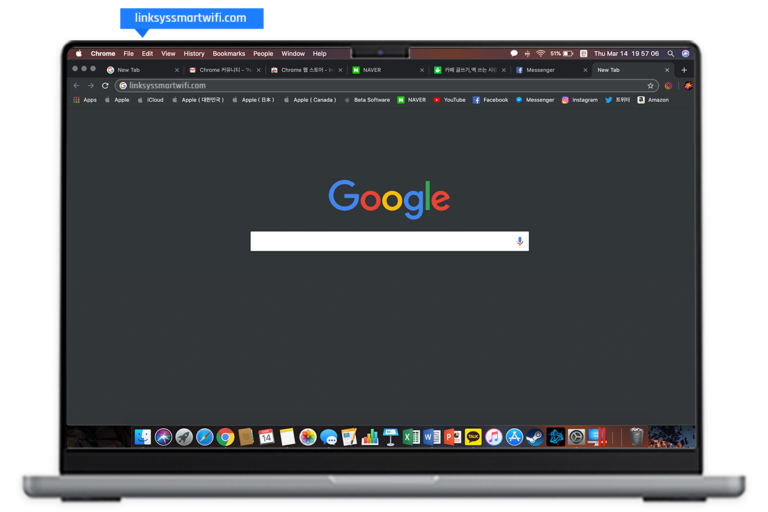
- Now, click on Router Settings>Connectivity>Internet Setting>Edit.
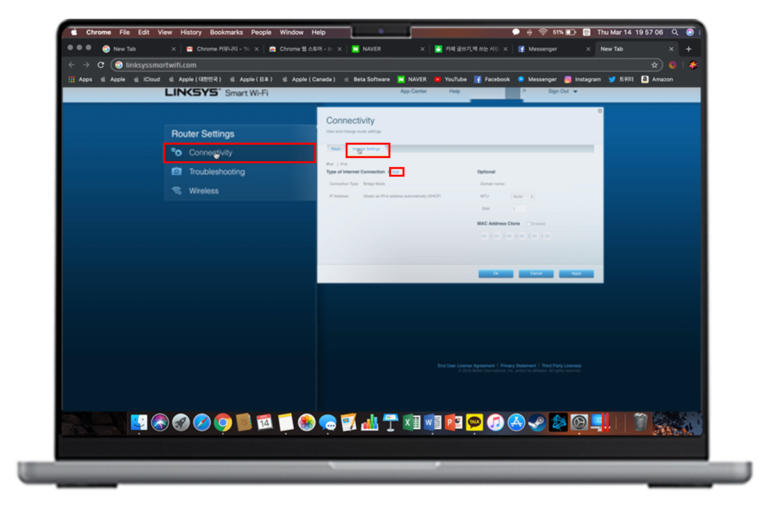
- Further, tap on Connection Type>Bridge Mode>Apply>OK.
- Lastly, you are done with the bridge mode Velop configuration.

Linksys Velop Bridge Mode Through the Linksys App
- To begin with, open the Linksys App on your smartphone.
- Now, access the admin panel by entering the admin details.
- Next, click on the Menu button here.
- Afterwards, tap on Advanced Settings>Internet Settings>Connection Type>Bridge Mode>Save.
- Finally, click on Enable Bridge Mode and tap on Save or Apply to secure the settings.
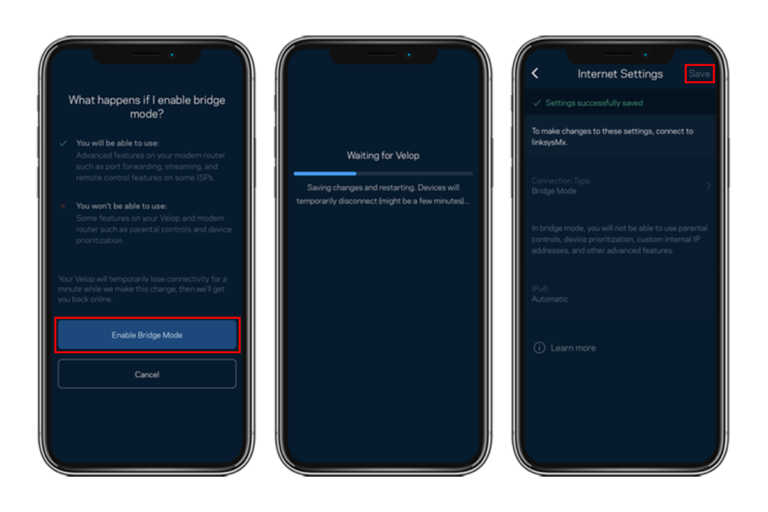
Why is Linksys Velop Bridge Mode Not Working? Quick Fix
Also, if you experience the Velop Bridge Mode not performing well issue, then you can go ahead with the below-mentioned appropriate strategies to resolve this error. Likewise, the causes are explained above, so that you can apply the right procedure. Let’s have a glance:
- Ensure to have a good internet connection to your networking device.
- Remove the internet obstacles like mirrors, wireless phones, electromagnetic gadgets, etc.
- Connect the parental node and modem appropriately using an ethernet cable to both ends.
- Power cycle the device to get rid of technical issues and bugs.
- Check the cable connection & wires or if damaged then replace them with a new one.
- Update the firmware to its latest version for seamless functioning.
- Ensure that you have saved the settings or log in to your primary Velop unit and reconfigure the Bridge mode settings.
- Factory reset the device if the above methods do not work. A hard reset will revert the device to its default settings.
How to Disable or Change Linksys Velop Bridge Mode?
Moreover, to change or disable the Velop Bridge mode, you need to access the admin panel first. For this, proceed with the web address method, open the web browser, and type linksyssmartwifi.com in the browser bar.
Hereon, enter the admin details on the login window and you reach the smart setup dashboard of the device. After this, go to the Menu icon and select Advanced Settings>Internet Settings>Connectio Type. Hereon, swipe the option to Disable and you are done with the Bridge Mode disable process.
Wrapping Up
All in all, the above-given details about the Linksys Velop bridge mode help you to understand the entire process. Also, you must walk through the requirements and then opt for the procedure that you find easy.
If you are still seeking more information regarding the other Velop settings, get in touch with us here!
FAQs
What is the Process to Reset Linksys Velop in Bridge Mode?
To reset the Linksys Velop in Bridge Mode, locate the reset button at the bottom of the device. Now, press& hold the button at least for 20 seconds and then release the knob when the LED on the parent node turns red. Now, the hard reset process is completed.
Is it Possible to Setup Guest Control in Bridge Mode?
Yes, it is possible to set up the guest control in the Bridge Mode for a few of the router & mesh models.